| Step 1 |
Pull down TOOLS and click on RULES WIZARD. 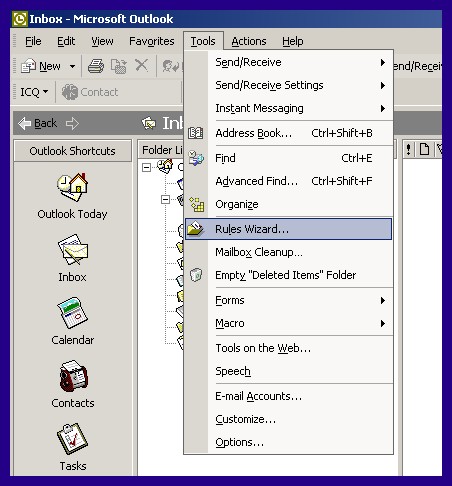
|
| Step 2 |
Select MOVE MESSAGE BASED ON CONTENT and click NEXT. 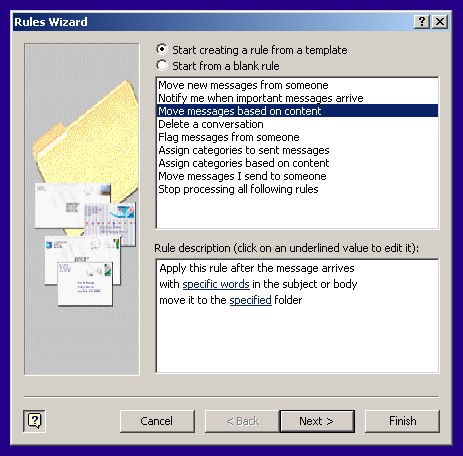
|
| Step 3 |
Check the box entitled WITH SPECIFIC WORDS IN THE SUBJECT. |
| Step 4 |
In the RULE DESCRIPTION box, click on the underlined words SPECIFIC WORDS. A dialog box titled SEARCH TEXT will pop
up. Enter the text "SPAM (" in uppercase and without the quotes, of course. 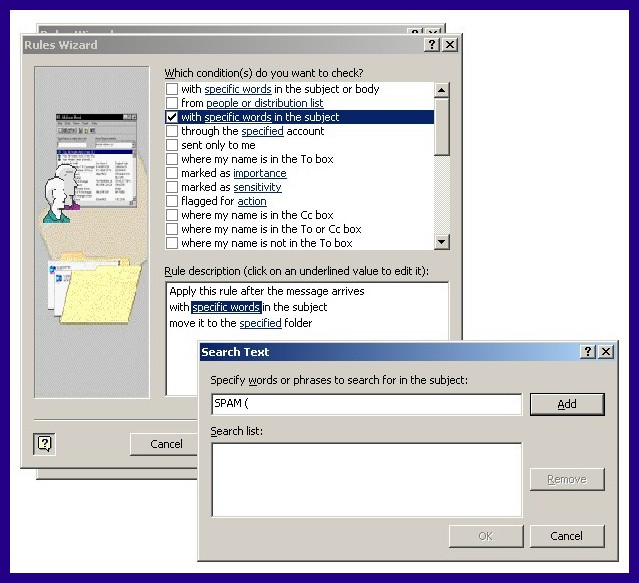
|
| Step 5 |
In the RULE DESCRIPTION box, click on the underlined word SPECIFIED. A dialog box titled CHOOSE A FOLDER will pop up.
Choose the DELETED ITEMS folder or create a new folder to hold your suspected SPAM emails. 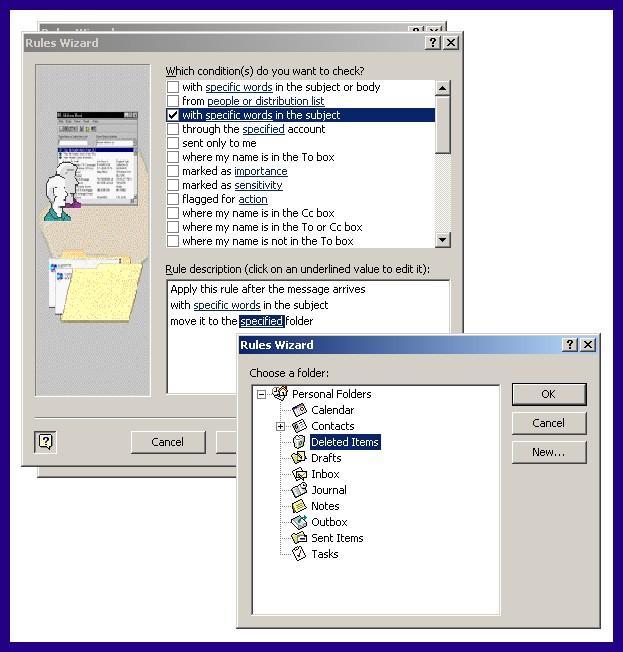
|
| Step 6 |
Click the NEXT button twice to get to the last setup screen. Enter a name for this rule:
"RockyMtn Spam Filter".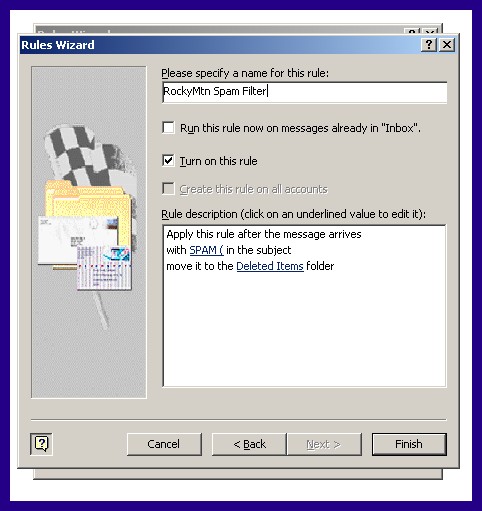
|
| Step 7 |
Click the FINISH button to return to the RULES WIZARD screen, then press the OK button to exit. |